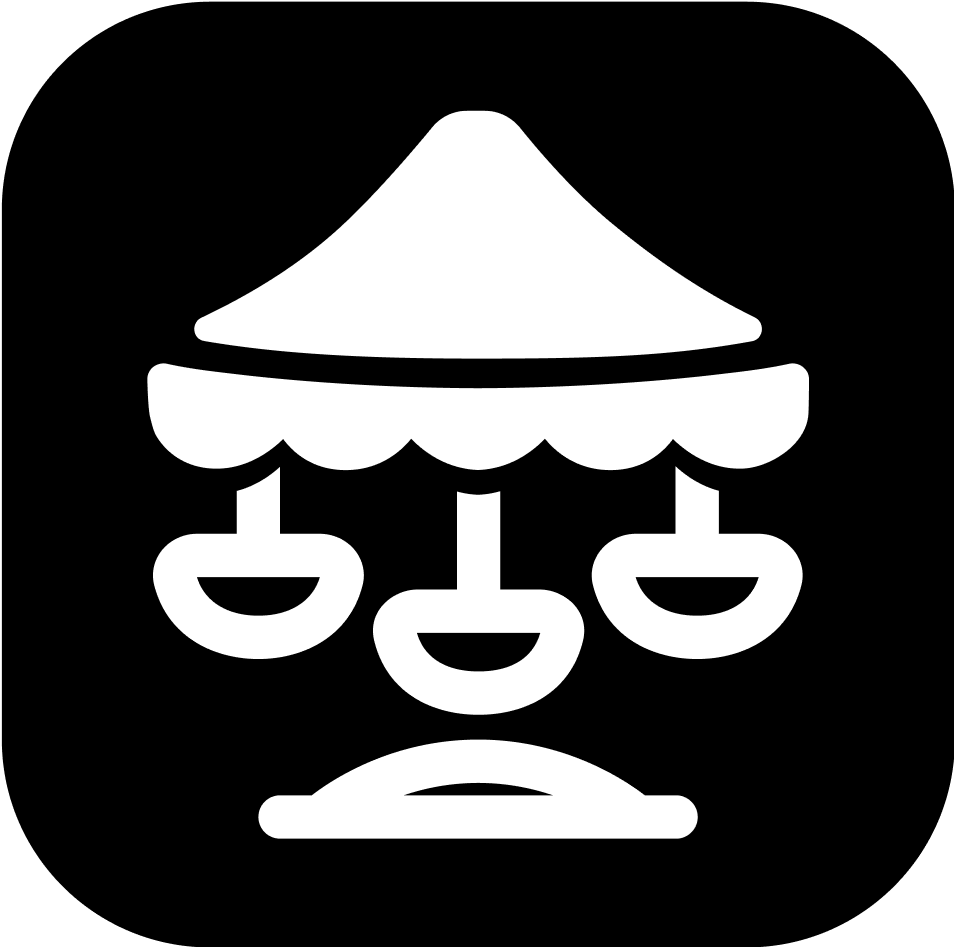Put Carousel on your Website (Direct Link or Embed)
This guide explains how to make a Carousel workflows accessible to applicants — through a direct link or by embedding it into your site.
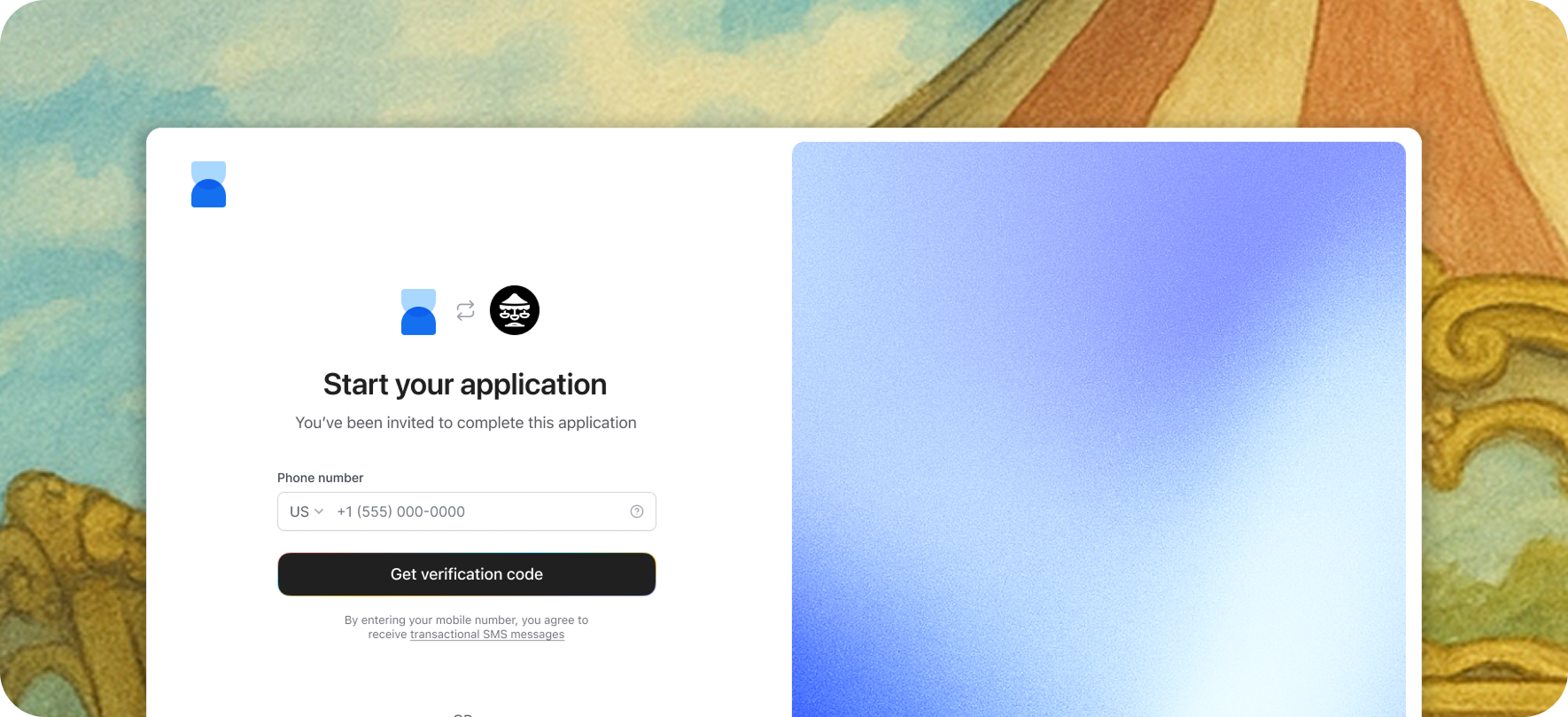
1. Option A: Direct Link (Recommended)
- Carousel provides you with a unique WORKFLOW URL after you create a workflow on the Carousel Portal.
- Share this link with your applicants (e.g., via email, SMS, or your website).
- Example: https://apply.oncarousel.com/v2/application?domain=https%3A%2F%2Facmeinc.com&lead=
This launches the workflow as a standalone, full-page interface—similar to Stripe Checkout. It’s optimized for speed, branding, and mobile responsiveness.
Why we recommend this approach:
- Mobile-optimized, distraction-free
- No layout constraints
- Easier to track completions and drop-offs
- Fully configurable from within the Portal—no developer support needed
2. Option B: Embed via iFrame
You can embed the Carousel POS directly into your website using an <iframe>.
Example Code
<iframe
src="https://apply.oncarousel.com/v2/application?domain=acme.ca"
width="100%"
height="800"
style="border:none;">
</iframe>Important Disclosure on iframes
While iframe embedding is supported, it limits layout control and may degrade the applicant experience—especially on mobile.
Carousel workflows are designed to be used as a dedicated, full-page interface, and performs best when launched via direct link.
3. Customization
- Additional query parameters may be supported (contact support if needed).
4. Testing
- Add the link or iframe to your test environment.
- Submit a test application.
- Confirm the application appears in your Portal → Manage All Applications.
5. Security Notes
- Always use HTTPS when embedding or sharing the workflow link.
- Do not expose internal system URLs in the iframe.
Updated 4 months ago